Notifications¶
Kanboard is able to send notifications through several channels:
Email
Web (List of unread messages)
External plugins allow you to send notifications to Slack, Hipchat, Jabber or any chat system.
Configuration¶
Each user must enable the notifications in their profile: User Profile > Notifications. It’s disabled by default.
To receive email notifications you need a valid email address in your profile and the application must be configured to send emails.
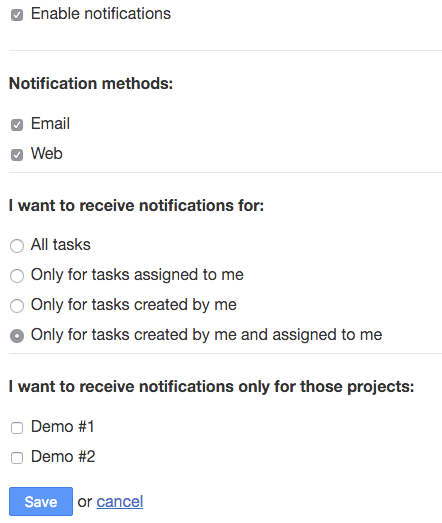
You can choose your favorite notification method:
Emails
Web (see below)
For each project you are a member, you can choose to receive notifications for:
All tasks
Only for tasks assigned to you
Only for tasks created by you
Only for tasks created by you and assigned to you
You can also select only some projects, by default it’s all projects where you are a member.
Web notifications¶
Web notifications are available from the dashboard or from the icon at the top:
Notifications are shown in a list, so you can mark individual notification as read or everything.
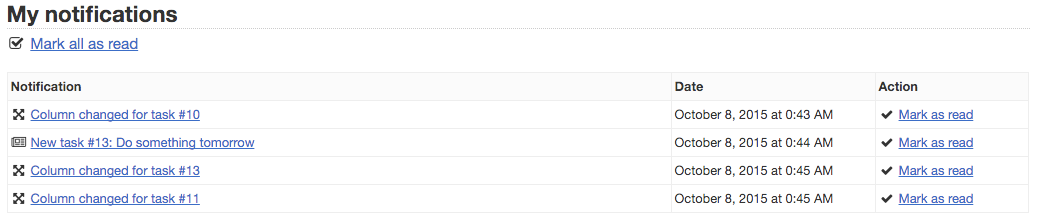
In this way you can still get notified without having to receive emails.
User Mentions¶
Kanboard offers the possibility to send notifications when someone is mentioned.
If you need to get the attention of someone in a comment or in a task, use the @ symbol followed by their username. Kanboard will automatically suggest a list of users:
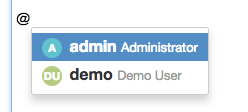
At the moment, only the task description and the comment text area have this feature enabled.
The user mentions works only during tasks and comments creation.
To be notified, mentioned users need to be a member of the project.
When someone is mentioned, this user will receive a notification.
The @username mention is linked to the public user profile.
The notification is sent according to the user settings, it can be an email, a web notification or even a message on Slack/Hipchat/Jabber if you have installed the right plugins.